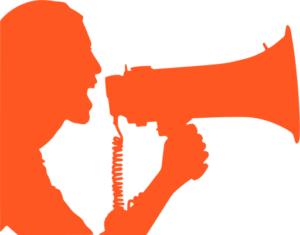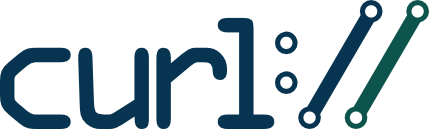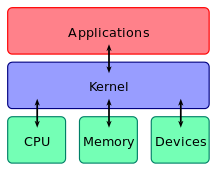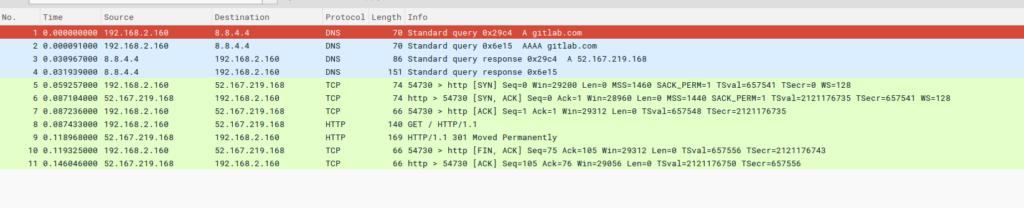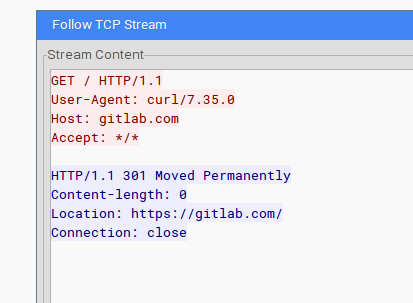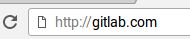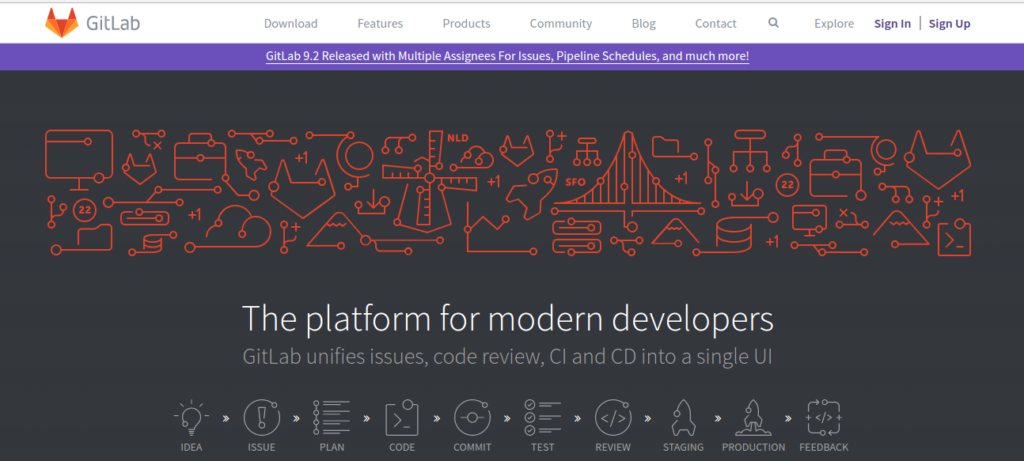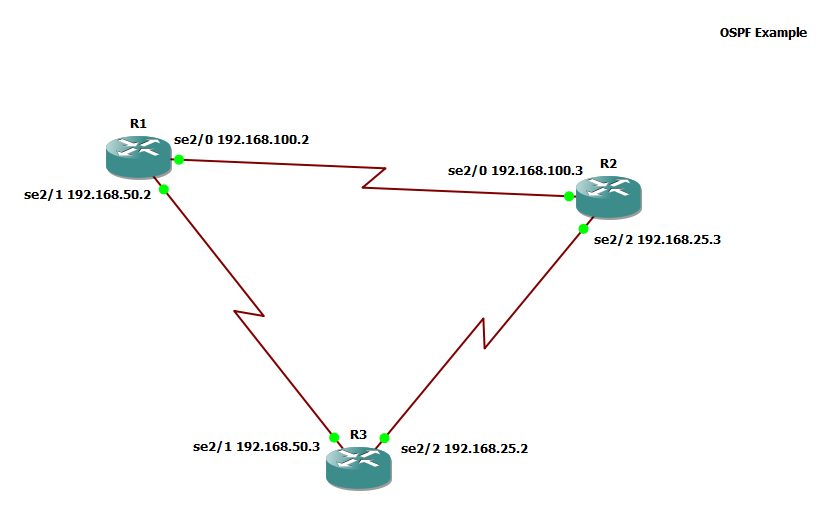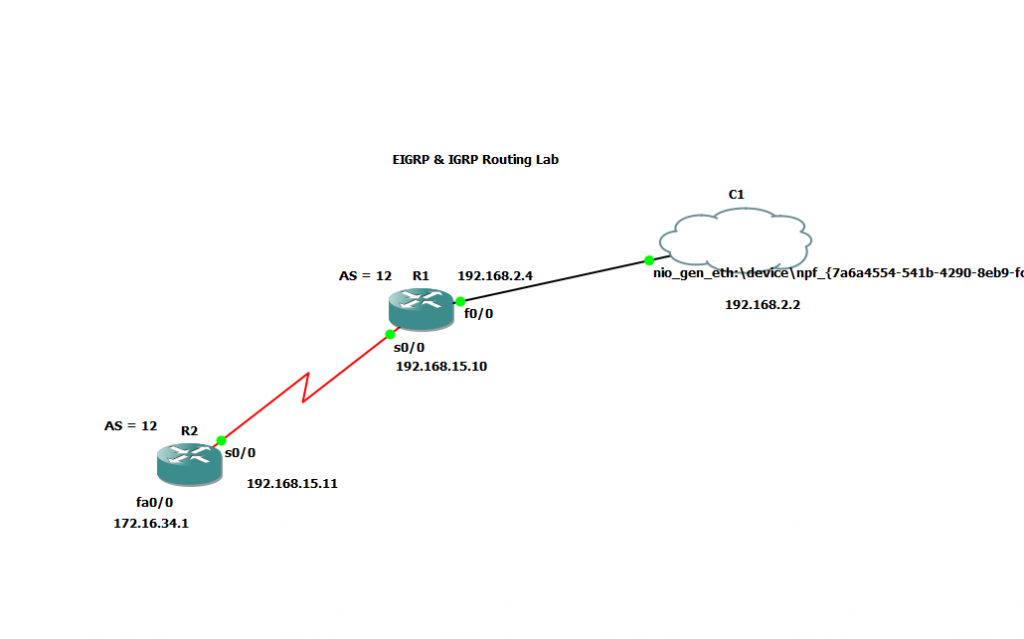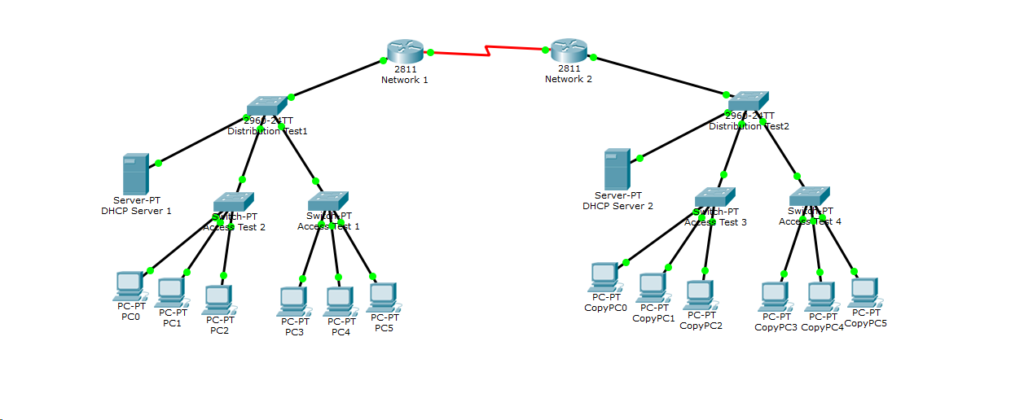Learning Objectives
-
- Define the term networking. Explain that networking goes beyond just technology.
- Explain the importance of communication.
- List ways that technology can help make communication between humans more effective. Mention real world examples of communication platforms.
- Explain that computer networking can enable positive and negative communication.
What is Networking?
You may have heard the term “networking” before. The word “networking” can mean different things. You could define networking as, “the linking of computers to allow them to operate interactively”. At least, that’s how Oxford defines it. In this section and for all other sections in the series, let’s define networking using IBM’s definition, which is “defining a set of protocols (that is, rules and standards) that allow application programs to talk with each other without regard to (their) hardware and operating systems”. There’s networking in technology, but there’s also networking in everyday life. When we network with different people, we learn about them. We learn things such as their likes/dislikes, where they come from, and even who they’re related to. If we compare technology to human beings, you might be surprised to hear that technology and human beings communicate in similar ways.
Now, that doesn’t mean you’re a robot…

Though, I admit, being a robot for a day would be kinda cool…
The point is humans create technology, so it makes sense that we would create things in a way we understand. In later sections, we’ll see examples of how computers talk to each other. For now, let’s just keep the idea that technology and human beings communicate in similar ways.
Ok, so we now know that technology and humans communicate similarly, so what?
If we take a step back and look at how we live our lives, do you think communication is important?
I would say, “Heck yeah!”
Without communication, how would we know how a person feels? If you were sick and needed help, how would you be able to signal someone? Simple human communication, like talking, can only go so far. Facial expressions and non-verbal cues are other ways that we can communicate. Going back to talking, what happens if you want to talk with someone who is not physically with you?
Maybe we could reach them by megaphone?
That might get annoying for the other people around you, and on top of that, the person you intend the message for may not be around to hear it. It’s possible that the person you want to talk to may be 2,000 miles away!
Going back to the megaphone, what happens if you want the message to be heard only by that specific person? Maybe the message is a secret. Screaming your secret through a megaphone would definitely make that no longer a secret.
Computers to the Rescue!
Computer networking can solve many of these communication problems. First, some computer networks have the ability to send data at the speed of light, which given a medium like single-mode fiber, is roughly 124,188 miles per second. That’s quicker than any speech I could give!
Computers also have the ability to use encryption, which can make things for peeping eyes very hard to read.
Let’s say we had the following file of text:
the cat is in the tree.
Let’s now look at that same file when it’s encrypted using a 256-bit AES cipher:
U2FsdGVkX1/ysfGqqcUyY9dzVVKt3AgKs9SphLA9VwN1M01ry9rwJ5/hss+fBKQA
I don’t know about you, but I don’t understand a word of that!
Networking is important, whether humans do it directly or use a computer to assist. Computers have allowed us to communicate in ways that redefine what it means to be human. Think about it, we have social media like Facebook that can connect you with people from all over the world. We have cellular networks that make talking with someone over the phone happen in seconds! We even have applications like Google Meet where several people can meet using video.
Just like human communication, communication using computer networks can have positive and negative consequences. With data traveling at crazy speeds, information can be spread quickly to all corners of the world. While relaying life saving news can be seen as a positive, bullying a classmate over social media can be seen as a negative.
As we learn more about computers and how they talk to each other, please remember that we must act morally. A computer can do quite a bit of harm if someone tells it to. When using technology, let’s network positively and solve problems that can make this world a better place to live in 🙂
Resources & Review
Credits
Images provided by Creative Commons contributors.